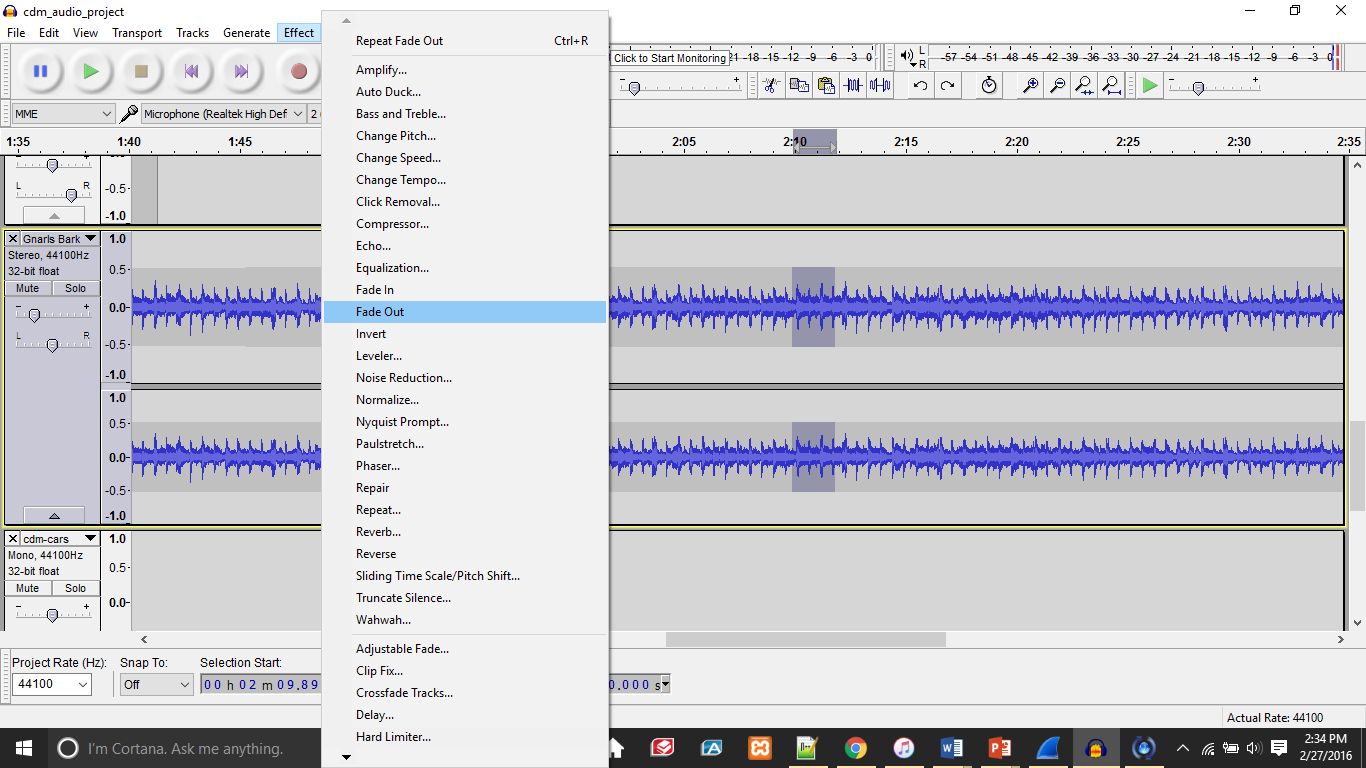Step 1: Select the audio that you want to work on. This is going to be the audio that you will silence a portion of. This screenshot shows the selected part of the audio track that I am planning on silencing.
Step 2: I selected a small section before the place where I want to silence the track, and click to fade it out before silencing the upcoming part, so the silence sounds more natural. I do this by going to effects and clicking Fade Out as you can see in the screenshot below.
Step 3: I then take the selected portion of what I want to silence, and I go up top to the tool that say Silence Audio. After clicking that button, the audio is silenced.
Step 4: I then select a portion of the audio track after what I silence to fade it back in naturally. I select Fade In from the Effect tab, and that sound fades in.